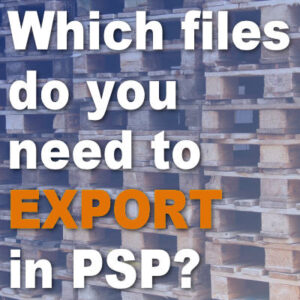PaintShop Pro includes several functions to export various files and content so they will be used inside specific tools of the program. This export command will convert files from something generic, into a program-specific file format. How do you know when you need to export a file and when you don’t need to? Let’s see.
Picture tubes
As we have mentioned in previous posts, “picture tubes” are often confused with “tubes” created by “tubers“. Although they are both a type of extracted image without a background, you would use them slightly differently. Do you need to export them or not?
If the file you get is a .PspTube format, it means that the designer already exported it as a tube. In that case, you only need to save the file in the Picture Tubes folder and you should be good to go. If you try to export a .PspTube file, you will end up with a picture tube that won’t work well when you activate your Picture Tube tool.
Files with .tub extension are also ready to use. That extension is simply the one used in older versions of PaintShop Pro, and you can use them as-is.
If the file you downloaded is a .PspImage or a .png file, you MIGHT want to export it as a picture tube. When you export it, it will then appear in the Picture Tube list. However, the first question you have to ask yourself is whether you want or even need it as a picture tube. Maybe you can just as easily copy and paste this image instead of overloading your picture tube list. That is up to you.
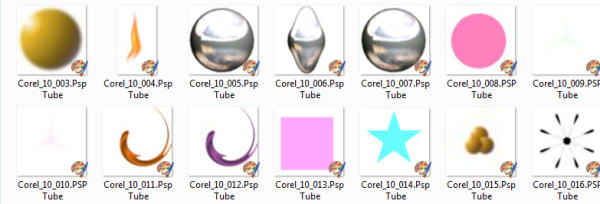
Brushes
Buying or downloading brushes often leads to frustration when you don’t have a clue whether you should export the file as a Brush or not. Let’s see when you should or shouldn’t export.
Exporting a brush means you are CREATING a brush from an image or a shape that is open in your workspace. So if you have a particular design that you want to see available in the dropdown list of brush tips, you will create it with File > Export > Custom Brush.
If you buy or download a brush that has an .abr format, it means that this brush was created for Adobe Photoshop. Luckily, since PaintShop Pro version X5, you can import those brushes into PSP with the simple command available under File > Import > Custom Brush. This process will convert the .abr files into a format that will be read by the Brush tool.
Now, what if you download brushes and they have the .PspBrush extension? Although this format is, in fact, a format that PaintShop Pro can read, every brush needs TWO files: one with .PspBrush extension, and one that will start with BrushTip_ and will have a .PspScript extension. If you have both files when you download a brush, you can safely save them both in your Brushes folder. They will then appear in your list of brushes.
If you only get a .PspBrush file, you need to treat it as if it were not a PSP brush, and you will have to import it. It might seem counter-intuitive, but you will need to save the initial file you had somewhere OTHER than in the Brushes folder. That way, PaintShop Pro will be able to create both files together and place them in the Brush folder together.

Preset shapes
Instead of drawing all the shapes ourselves, it is nice when we find some that are ready-made. If you find shapes that have a .PspShape format, you are in luck. You don’t have to export them since PaintShop Pro can already read them. Just save them in the Preset Shapes folder and you are good to go.
Some preset shape files might also come with a .jsl extension and they can be just saved as is in the Preset Shape folder. Don’t export or import those.
If you are creating your own vector shapes and want to reuse them later, then you can export them with File > Export > Shape. Remember that the name of the shape will be the name of the vector object, and NOT the name it asks you to enter, so beware of this little annoyance!
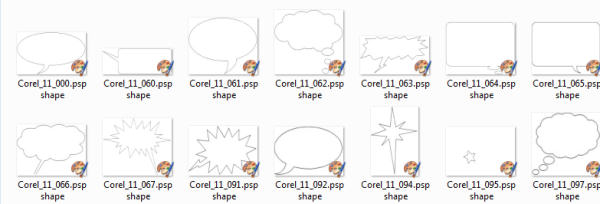
Frames
Although you will not find those types of files very often to purchase or download, they are easy to identify. If they have the extension .PspFrame, they are already in the correct format for PaintShop Pro to read them, so just save them as-is, in the Picture Frames folder.
If you download any other kind of frame, you can just use it as a regular .png image and copy and paste it onto your project. Not all frames need to become .PspFrame files but if you do, then you will have to open the file in your PSP, and export it with File > Export > Picture Frame.
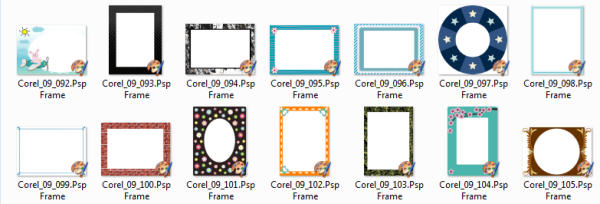
Other files
Some other files will be included with tutorials or other projects. Basically, if they have an extension that starts with .Psp, just save them in the appropriate folder and they should be ready to use. You can find files with extensions like .PspSelection, .PspDeformationMap, .PspStyle, .PspGradient and .PspStyledLine. They are not as common as the previously named ones, but you might see them on occasion. Don’t do anything with them. Save them, and use them!
For more information on Photoshop resources that you can use (and import) in PaintShop Pro, check out this article.